If you constantly find your self feeling like the day just doesn’t have enough hours then these productivity apps should help you get some of your precious time back.
Today I want to share some of my favorite time saving apps.
I actually just wanted to list my top 10, but I figured what the heck why not share all the stuff I’m using on pretty much a daily basis.
You probably don’t need all 14 tools to get the same type of functionality, but I based these on my preference.
For example, Airtable and Notion can both function as databases, but I use them for different jobs. Sometimes even making a mental split between “I use XYZ for company 1 and ABC for company 2” helps make your life a little bit easier.
These are my favorite productivity apps:
- Airtable – The Better Excel Spreadsheet
- NirvanaHQ – Free Your Mind
- Keyboard Maestro – Work Faster with Macros for macOS
- Boomerang – Scheduled Email Reminders
- OneTab – Reduce Chrome Tab Clutter
- Notion.so – Organize Anything
- 1Password – Password and Document Manager
- Jing – Fast Annotated Screenshots and Videos
- Slack – Solid Team Chat
- Zapier – Automate Your Work
- IFTTT – Automate Your Life From Your Phone
- Google Drive – Cloud and Office Apps That Don’t Suck
- Pocket – Read It Later
- Grammarly – Background Grammar Checker
Note: The list is in no particular order/ranking. I like all these tools.
Airtable – The Better Excel Spreadsheet
Airtable is like a spreadsheet with superpowers. It lets you group relevant information, comes with lots of useful pre-designed projects and combines spreadsheets with databases. Want to give your Excel superpowers without Airtable? Here are some Excel online courses.
It has a bit of a learning curve, but checking it out is really worth it.
Why do I like it
The application is really well designed, has a great API and doesn’t suck on mobile. Functions like showing rows as a gallery with a big image up top or adding data via a form are 🔥
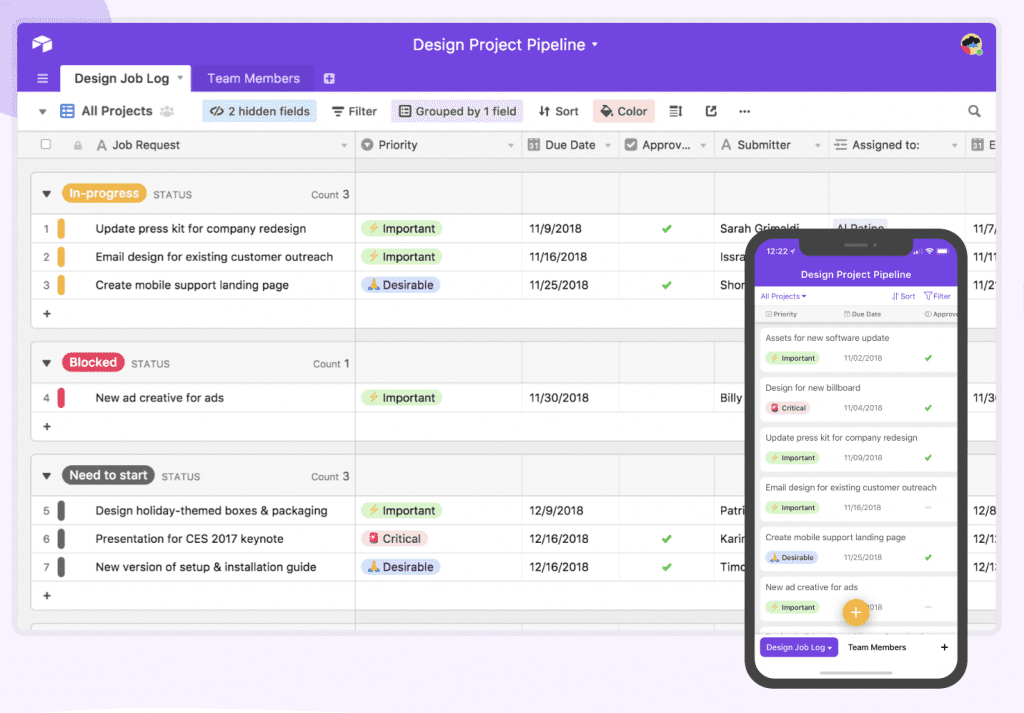
What I use it for
- Tracking timelines and progress e.g. software dev, products
- Voting on design ideas like logos, prints, etc.
- Keeping track of good/bad restaurant food choices around me
Price
Airtable has different pricing tiers. Most people will be fine with their free plan. If you need to use a lot of rows (>1000 per spreadsheet) and you want to store lots of files, you might want to upgrade to the $10 plan.
NirvanaHQ – Free Your Mind
Nirvana is a simplistic web/mobile task manager without much fluff. The app lets you divide tasks into separate projects and helps you focus on those items that matter most currently. Also, check out these best project management courses.
Why do I like it
There are lots of other Todo lists out there that are basically doing the same thing. NirvanaHQ has a great way in separating tasks into categories like “Next”, “Later”, “Someday”, but moving those automatically into focus when they become due.
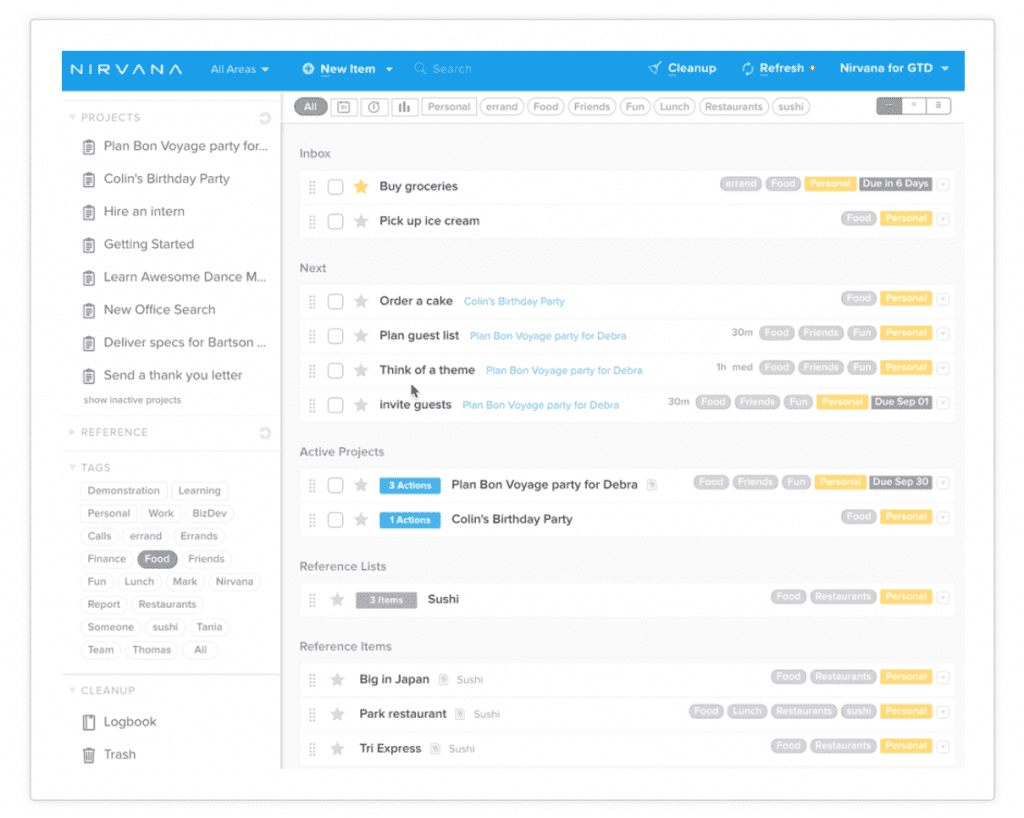
What i use it for
- Keeping track of tasks I need to work on today and this week
- Scheduling tasks that have a due date
- Quick saving thoughts/ideas that bounce into my head during work (distractions)
Price
Nirvana is essentially free, but there is a pro account option. However, I don’t think many people need the pro account.
Keyboard Maestro – Work Faster with Macros for macOS
Keyboard Maestro is a productivity app on steroids. The software allows non-programmers to create “sort of” apps that automate tasks. For example, you can write a program that sends an email with your new powerpoint presentation to your partner for feedback with the click of a button.
BTW: If you are a Windows user checkout Macro Express Pro. Great software with most of the same kind of functions.
Why do I like it
It is super powerful, the only limit is your creativity. It saves me a lot of time by creating small Macros for basically everything. My smallest program was to type the letter “e” with a different key because that key was broken 🤷♂️
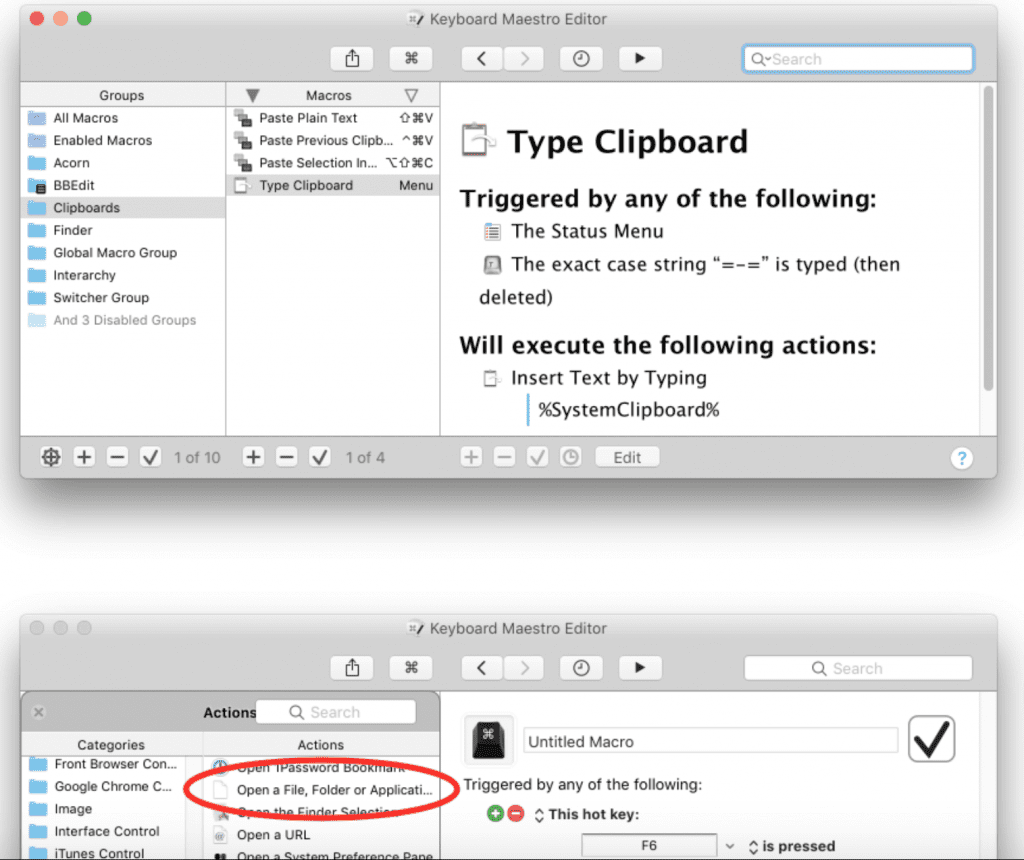
What i use it for
- Converting cm to inches on the fly
- Upload a log file to my FTP server daily
- Fill in forms on websites
- Type the letter “e” on press of another key 😉
Price
The software has a one-time $36 license fee.
Boomerang – Scheduled Email Reminders
Boomerang helps organize your inbox flow and reach inbox zero. The software lets you schedule emails to be sent at a specific time or return to your inbox later.
Why do I like it
The app integrates very nicely into your Gmail inbox. At this point, it feels weird to me not having a “send later” button. It also comes at a pretty low price and I haven’t encountered a lot of bugs.
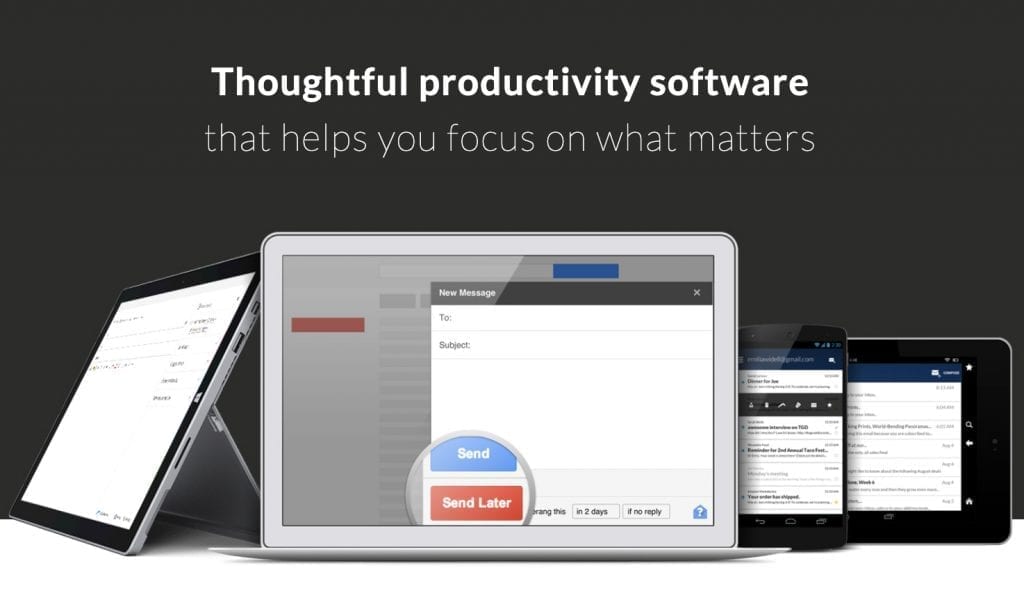
What i use it for
- Snoozing an email to return to the top of my inbox at a later date/time
- Scheduling emails to be sent at local business time
- Setting reminders for tasks/events/items that are still months away
Price
The free version includes 10 message credits. For $4.99 per month you’ll receive unlimited credits. There are 2 more plans, but I don’t think they are worth it.
OneTab – Reduce Chrome Tab Clutter
OneTab lets you save all open Chrome tabs into an easy accessible list. This removes distractions and clears some memory to speed up Chrome again.
Why do I like it
If you usually only have 1-3 open tabs in Chrome then this extension might not be for you. However, if you are like me and your browser looks like the one in the image below then this app will be a lifesaver.
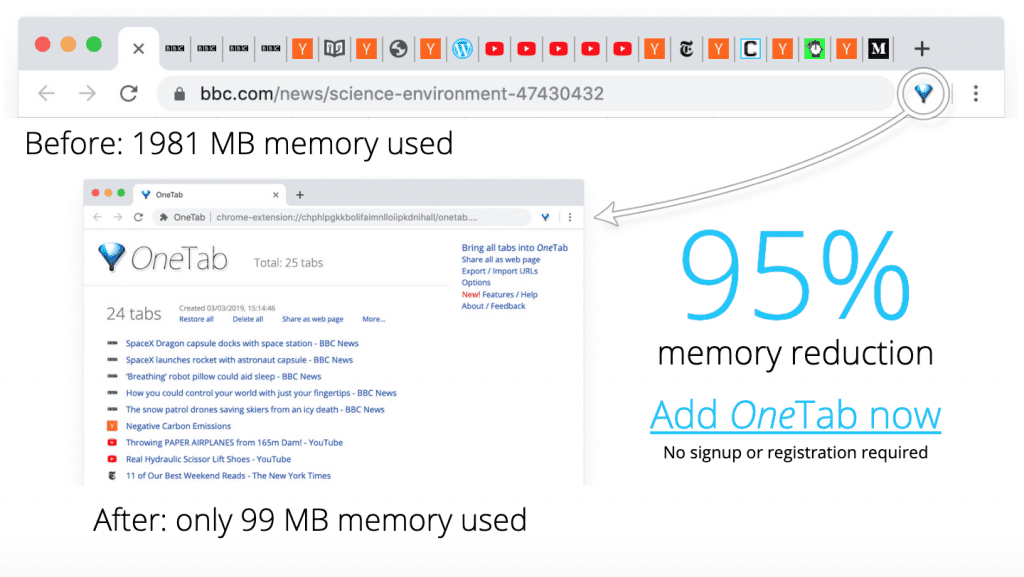
What i use it for
- Closing tabs without losing them and forgetting about them
- Saving all tabs before shutting down the computer
- Almost like a bookmark manager
Price
🙌FREE 🙌
Notion.so – Organize Anything
Notion is a project (and life) organization app that lets you create a knowledgebase/Wiki for all your projects. You separate different projects into pages, which can have multiple subpages, which can have multiple subpages, which can have… you get the idea.
Why do I like it
The app feels like a better Evernote. Notion comes with a big gallery of pre-built templates for different projects like overview pages, notes, task trackers, CRM and many more. Definitely a big time saver and super useful to keep a bird’s eye view of all your projects.
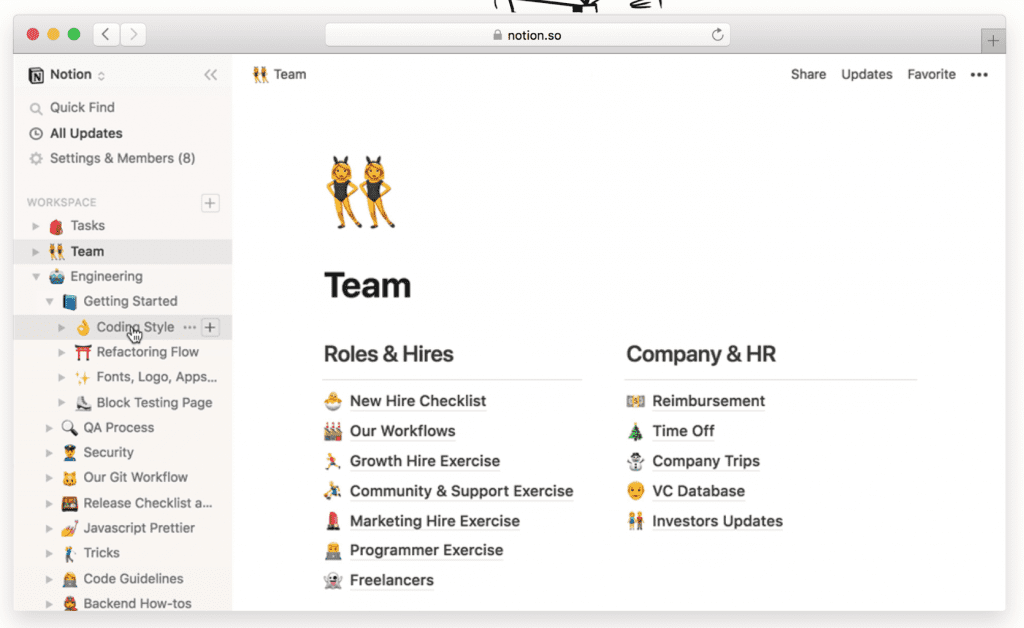
What i use it for
- A wiki for each of our companies
- Books I want to read in the future
- Things I want to learn, progress and notes
- Planning events like my 30th birthday 🥳
Price
Notion has a free version up to 1000 blocks (pieces of information). Their cheapest plan is $4 per month and comes with unlimited blocks.
1Password – Password and Document Manager
Store all your passwords and important information in a secure vault for easy cloud access. I don’t need to explain to you that re-using passwords is a terrible idea after all the leaks that happened in the last 2-3 years.
Why do I like it
It has been the first password manager I’ve used and it does its job 😉1Password has a few browser extensions that fill in your login data automatically, which definitely saves time.
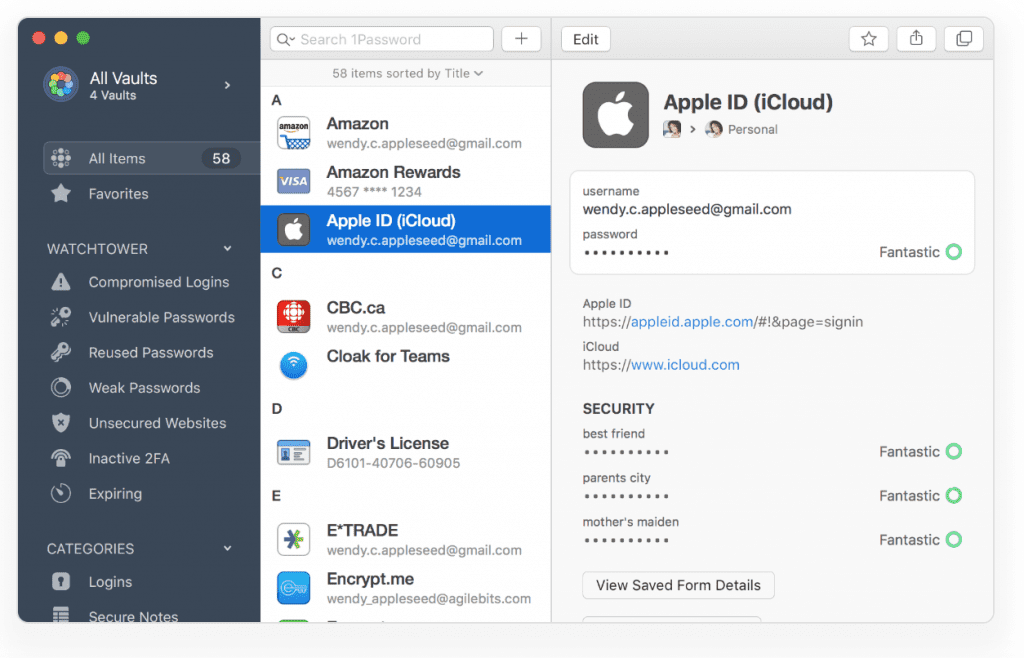
What i use it for
- Generating long random passwords like CEoumWab82JfU$J@Vkb
- Keeping track of those impossible to remember passwords
- I’m traveling a lot and I have copies of my important documents saved in 1Password
Price
The personal plan is $2.99 per month and should come with everything you need. They also offer a 30 days trial.
Jing – Fast Annotated Screenshots and Videos
Jing allows you to record your screen (and microphone) to create annotated screenshots or screencasts. After recording you can upload these for easy sharing.
Why do I like it
In the past I would take screenshots, open them in photoshop, add text, save, upload to GDrive, share the link. Now I can do all those steps with a single app.
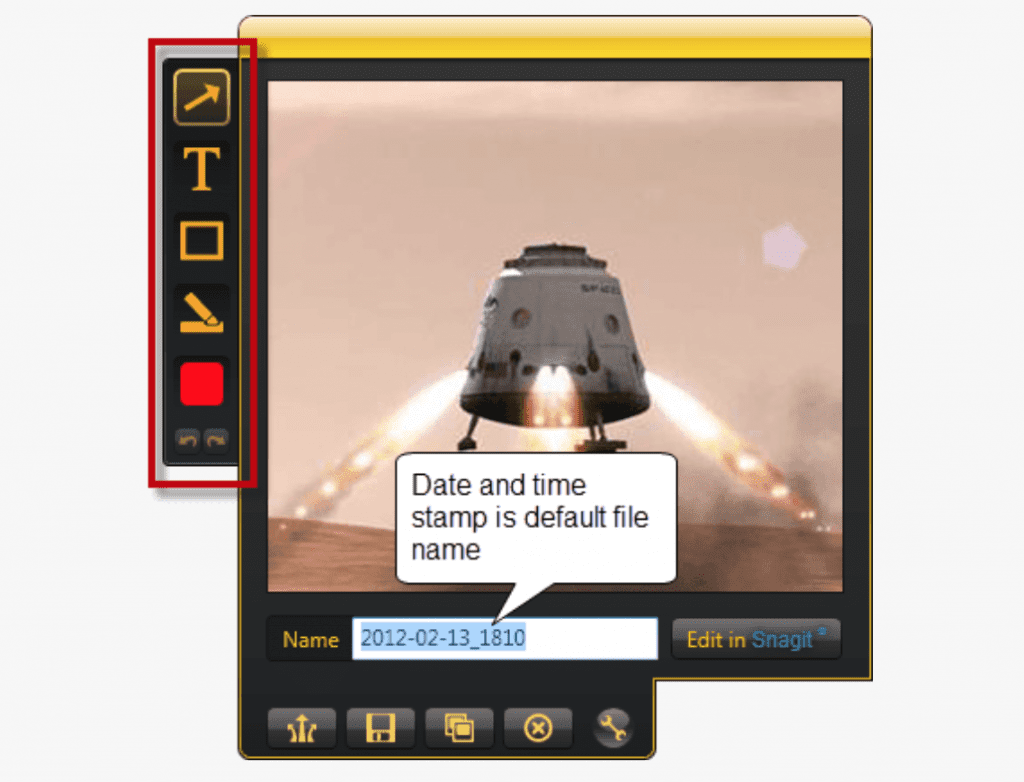
What i use it for
- Creating screencasts explaining our systems to contractors
- Taking screenshots and adding small notes to them
Price
🎉Free 🍾
Slack – Solid Team Chat
The new standard for company internal chat rooms 💬
Slack allows you to create a workspace for your organization and integrates with other services to make file sharing and editing easy. You can also hook it up to your website to manage your customer chat within the app.
Why do I like it
I can have a separate workspace for each organization that I belong to in a single app. The app works really well on phone and desktop.
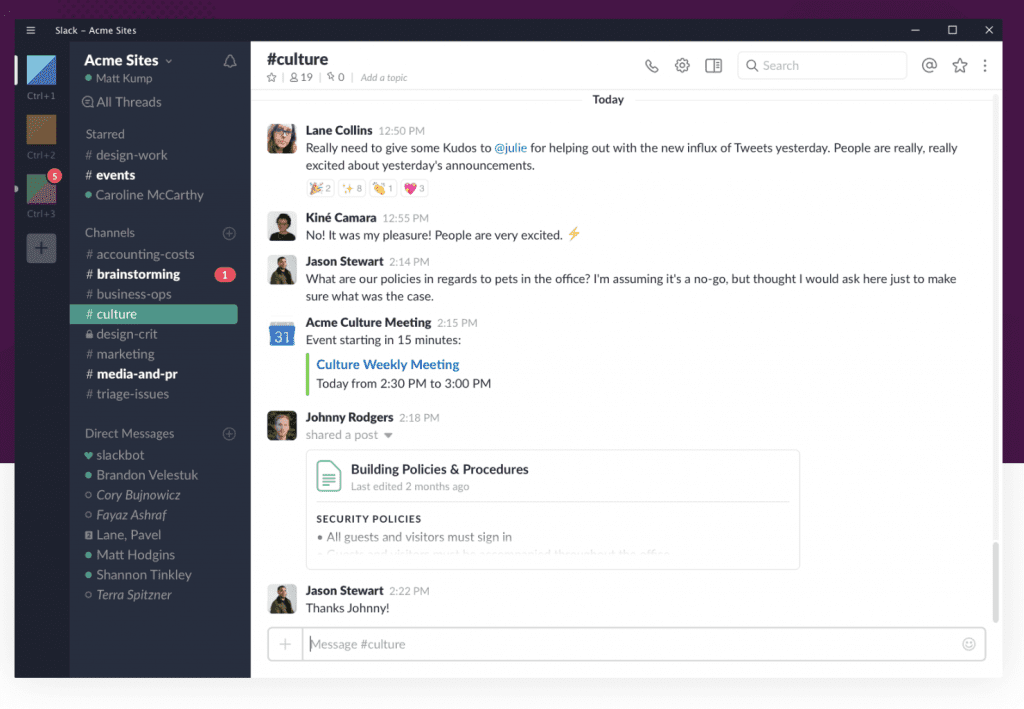
What i use it for
- Keeping remote workers in the loop
- Discussing and planning projects with multiple members
- Virtual meetings
- Sharing funny 🐶🐱videos
Price
Slack has a few pricing tiers. Their free version should be good enough for most people. The standard plan is $6.67/user per month.
Zapier – Automate Your Work
Zapier allows you to combine functions of multiple applications/services into a single workflow. For example you can send yourself an email whenever the price of a competitor drops on Amazon.
Why do I like it
Their interface is pretty straight forward and comes with a big gallery of workflows that others have built before. Usually you don’t need to re-invent the wheel and chances are that someone in the Zapier community with a similar problem shared their workflow.
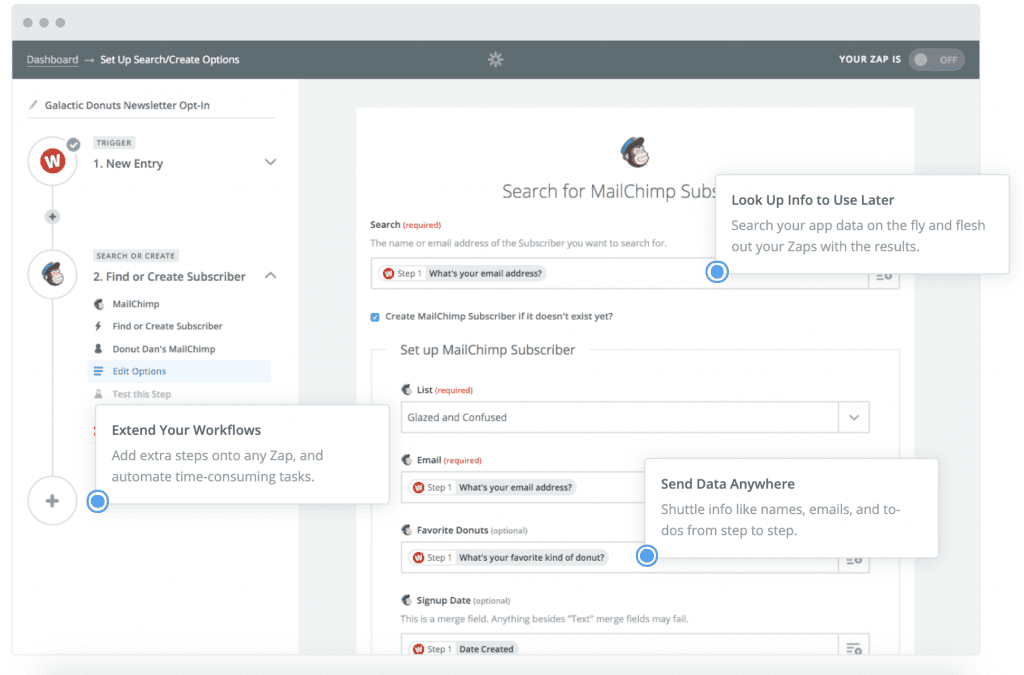
What i use it for
- Push items between different todo lists
- Download and backup email attachments with a specific subject line
- Adding user form input to Google Drive
Price
Zapier has a pretty limited free version that allows you to create 5 workflows and run them up to 100 times (combined) per month. If you need more workflows and “runs” then you need to update to their $20 per month starter plan.
IFTTT – Automate Your Life From Your Phone
IFTTT is very similar to Zapier, but has its main focus on phones/tablets. The app lets you automate most of the workflows on your phone.
Why do I like it
There are a few functions that are part of IFTTT that Zapier doesn’t offer. Their free tier offers more functions than Zapier. They are mobile first so the experience on your phone is great.
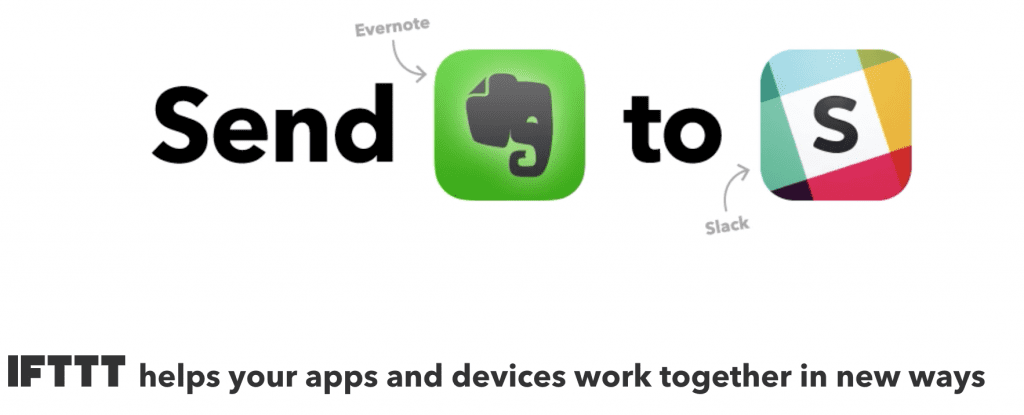
What i use it for
- Send customer order confirmations to my phone
- Turn off WIFI if I exit and area
- Automate my home
Price
Most people should be fine with the free version. More advanced functionality costs $5/user or $15/user per month.
Google Drive – Cloud and Office Apps That Don’t Suck
Google Drive is my favorite cloud storage and office suite. It makes it incredibly easy to collaborate with team members on documents, spreadsheets and presentations.
Why do I like it
It is nicely integrated with my Gmail inbox. The office suite is a lot less cluttered than Microsoft’s. The office apps let you revert the state of a document to an earlier point in time. Great if you screw things up 😅
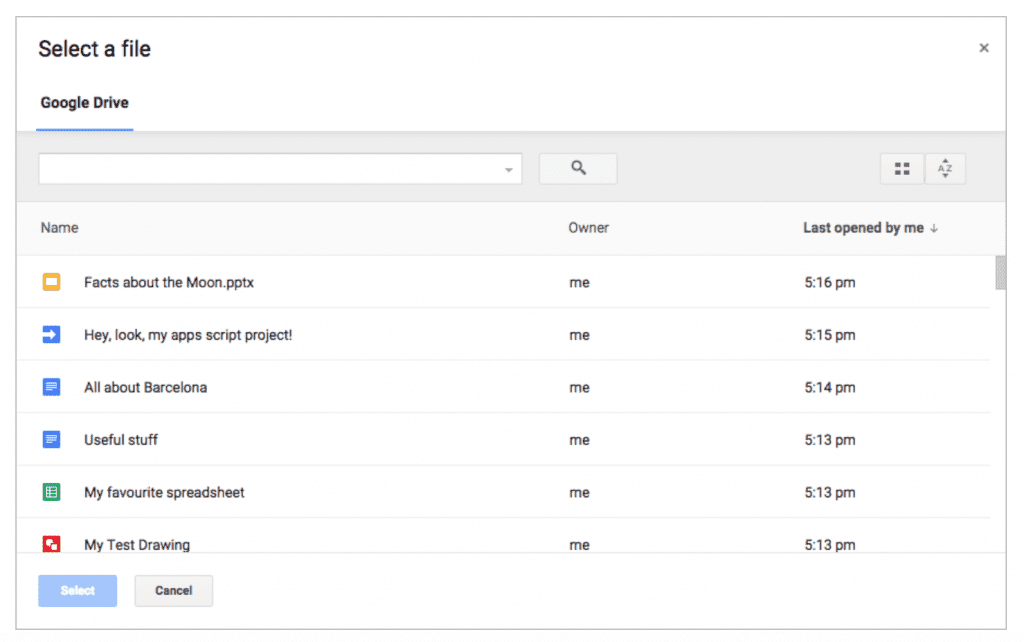
What i use it for
- All my document, spreadsheet and presentation needs
- Cloud storage for photos and documents
- Collaborating on files with others
Price
It depends on how much space you need. A lot of people will be fine with the free tier.
Pocket – Read It Later
Pocket is an app and extension that lets you save articles and videos to read/view them later. The app works on your phone, tablet, browser and desktop.
Why do I like it
The app gives me recommendations on what to read next based on articles that I read in the past. Probably just the convenience of clicking a button and saving an article to a central location. If you want to improve your reading speed, take a look at these best speed reading courses.
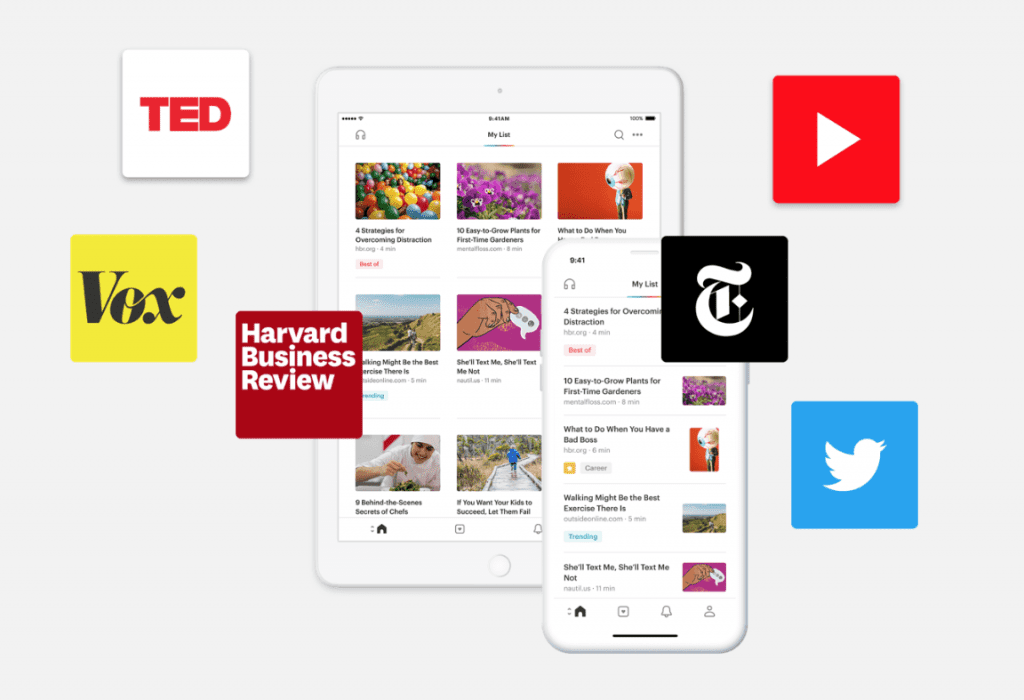
What i use it for
- Saving articles to read them later (and videos)
- Keeping track of those articles that I’ve already read
- Organizing my “what to read next” list
Price
The basic version of Pocket is free or you can pay $4.99 per month to remove ads and add some premium functions.
Grammarly – Background Grammar Checker
Grammarly is a spell and grammar checking extension that integrates directly into your browser. The app scans through everything that you write and checks for mistakes.
Why do I like it
English isn’t my first language and the tool helps me catch some obvious mistakes. The app feels less intrusive than I expected, you can also choose to ignore documents/websites.
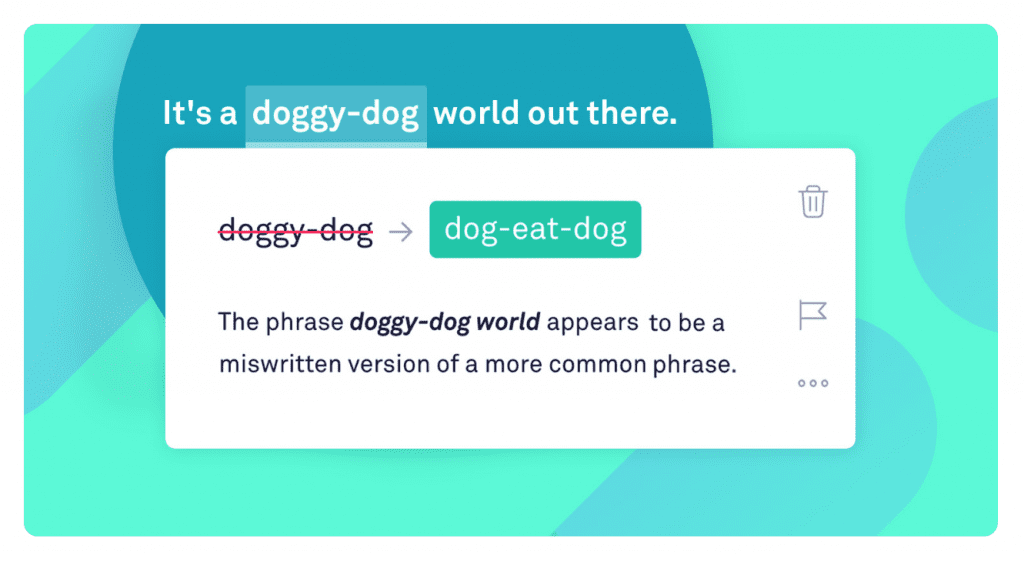
What i use it for
- Spell and grammar checking my blog posts
- Checking my emails
- Improving my english grammar and spelling
Price
Grammarly has a free and premium tier. I recommend the free version for most users, but if you need the premium features their cheapest plan starts at $29.95 per month.
If you are looking to improve your productivity skills these courses could help Psychology courses, Excel classes and Tableau courses.
